Online Archiving – Managing your mailbox
Traditionally with previous versions of Outlook you would have had a PST file containing items that you wanted to keep. These files would be stored on a network drive, and you would need to manually drag messages to this attached storage. These archived email would only ever be accessible via the full version of Outlook, and would need to be configured.
With the M365 version of Outlook, full client or web only this has been replaced by an Online Archive. This archive is available on all your devices, phone, iPAD, web outlook and full client Outlook. This is archive is policy driven and once configured will require no interaction.
How to setup Online Archiving
Outlook Web
Right click you Inbox, Choose Assign policy, then select the Archive policy you want to apply. This will configure Online Archiving to move any mail older than 3 months to your Online Archive. You can also apply different settings to different folders.
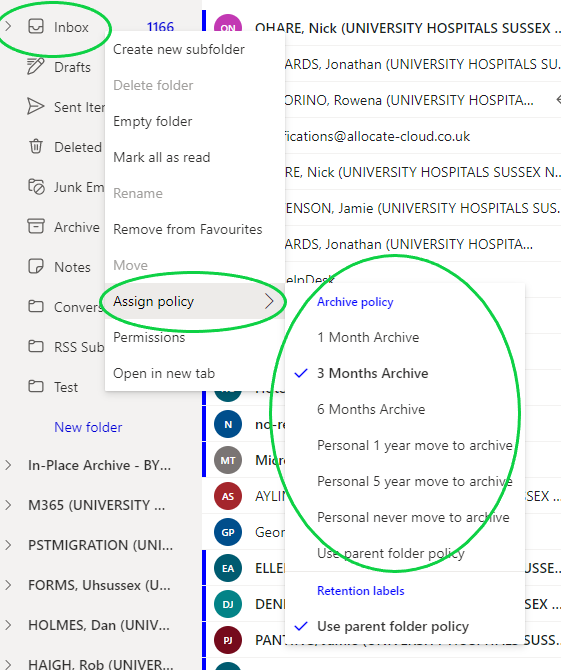
Full Client Outlook
Right click you Inbox, select Properties
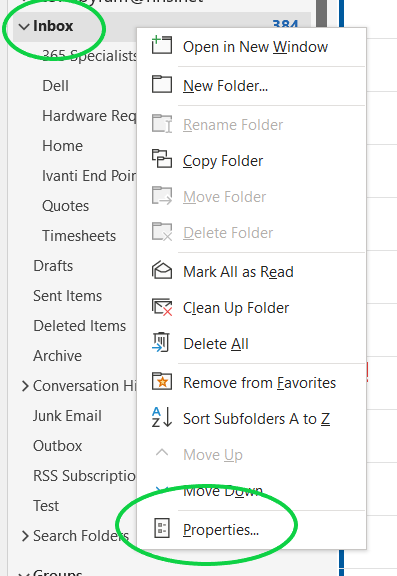
Click the Policy tab, then select the Archive policy you want to apply. This will configure Online Archiving to move any mail older than 3 months to your Online Archive. You can also apply different settings to different folders.
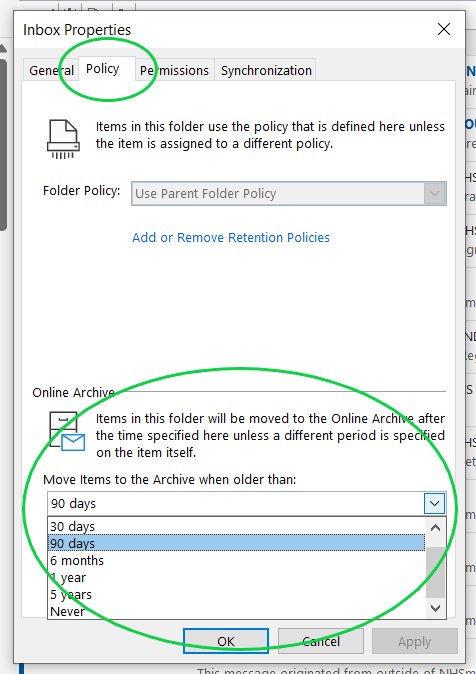
Accessing your Online Archive
Outlook Web
In the navigation pane on the left hand side you will have a separate folder containing your archived messages called In-Place Archive. This folder contains all your archived messages in the same structure as they were originally stored.

Full Client Outlook
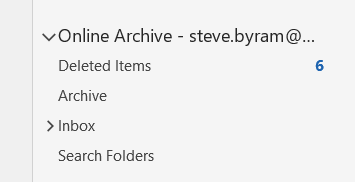
In the navigation pane on the left hand side, you will have a separate folder containing your archived messages called Online Archive. This folder contains all your archived messages in the same structure as they were originally stored.